Choice boards give students the freedom to decide on learning activities that interest them and they're perfect for learning in-class or at a distance.
In this post we'll explore what choice boards are, how to make a choice board, some example choice boards and more! Let's dive in.
What is a choice board?
Choice boards are graphic organizers that empower your students to take an active role in their learning by choosing the activity or activities that they are going to complete. These boards can be physical or digital and include different activities around a particular subject area for students to complete in a given timeframe. While as the teacher you select all the possible activities, your students are given the choice to pick from the list to decide how they want to continue engaging with the lesson.
How to make a choice board
There is no one right or wrong way to make a choice board and thankfully there are a ton of great examples to help inspire your creativity. That being said, here are a few guiding principles to help get you started:
- Determine the purpose of your choice board
- Align your choice board with specific learning outcomes
- Select activities for your choice board that fit your learning outcomes
- Determine your choice board rules including the number of activities to be completed and if there are any must-do activities
- Select your choice board layout and style
- Put your board together
It’s also important after using a choice board to make time to reflect afterward to see if there are any changes or improvements you want to make for the next time you use a choice board in your classroom.
Choice board examples
There are a lot of ways to set up a choice board for remote learning, depending on how creative you want to be and how much time you have.
Below are 7 choice board examples ranging from short and simple to ultimate creativity.
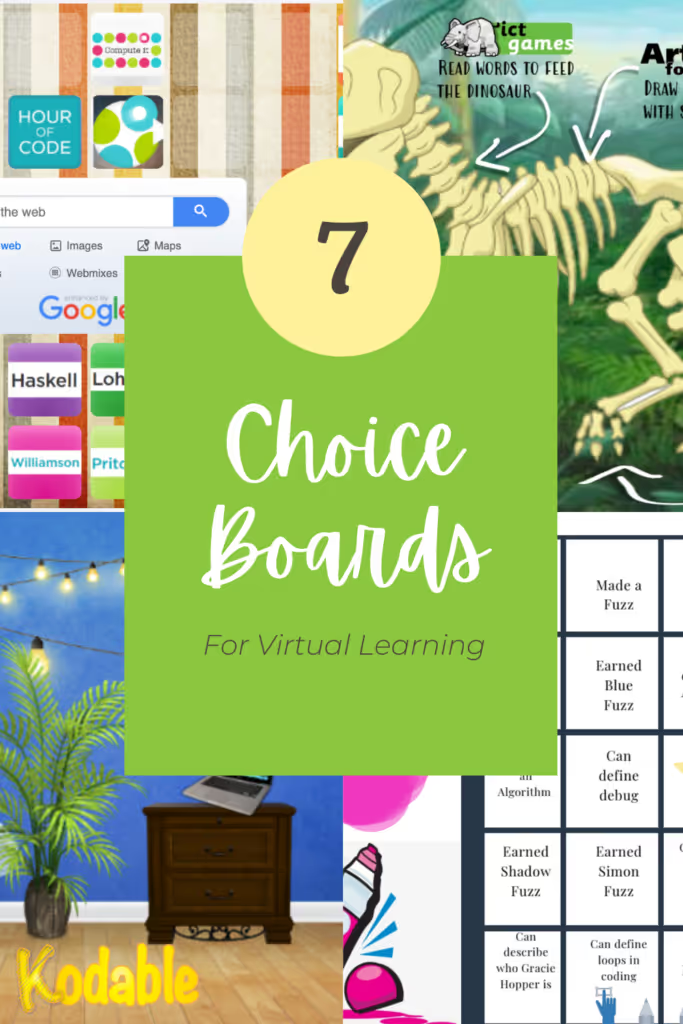
Bitmoji Virtual Classroom
"Most teachers I know use Google Slides to make choice boards. There are lots of fun templates out there", says Carrie Willis, Technology/STEAM Director from Redlands, CA., "plus, it is fun to add bitmojis to the boards!"

Google Slides are a great option for choice board examples when you want to get creative. If you're not familiar with Google Slides, they work just like Powerpoint, but are all online, so you can easily share it with your class. Google Slides allow complete freedom to get creative with your theme and add your own backgrounds, images, and add links to anywhere.
Virtual Makerspace Choice Board
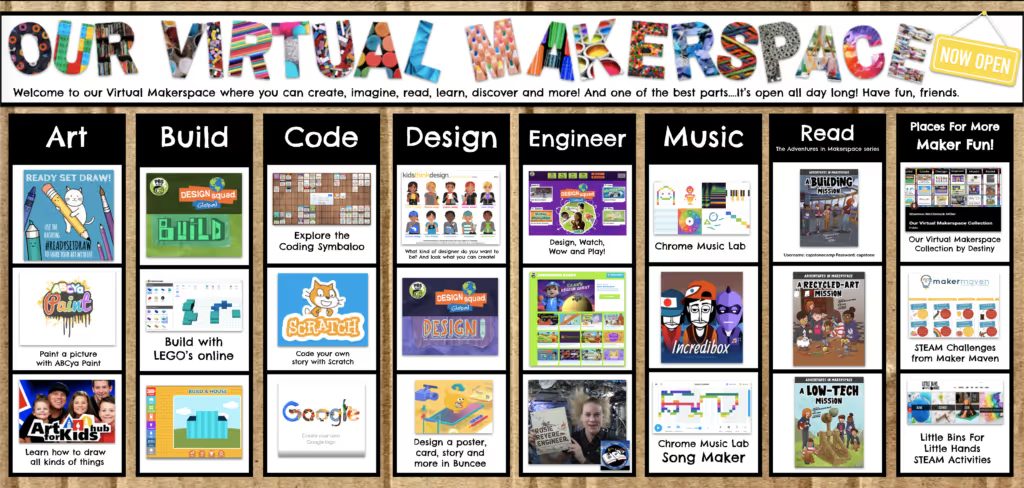
"I like Google Slides because it's directed while also giving students freedom. It's very contained and students can't click out to something else," said Ms. Miller. Read Ms. Miller's tips for creating a virtual makerspace choice board here.
Tic Tac Toe Choice Board

How to make a choice board with Google Slides
Step 1. Outline your ideas
Get started by mapping your ideas on paper. Think about what theme or learning goals you want your board to center on.
Step 2. Decide what activities you want to include.
Try to include a mix of activities that your kids are familiar with, but also some new items too. You can always change it up later.
Step 3. Sketch it on paper
Think about the way you want to organize information. The way your board is organized helps students find an activity to meet their learning goals quickly. Here are some ideas:
- Activity type - robotics, coding, drawing, building
- Learning concept - counting, reading, science
- Theme - outside, animals, oceans, space, family
- "Virtual classroom" with activities are organized like they would be in a real room
Step 4. Make the Choice Board Slide
When you're ready, set up a slide with the same layout that you sketched on paper. Add text boxes to label each of the areas or activities. To add a text box, go to "Insert" then "Text box". I used a table to make my tic-tac-toe board.
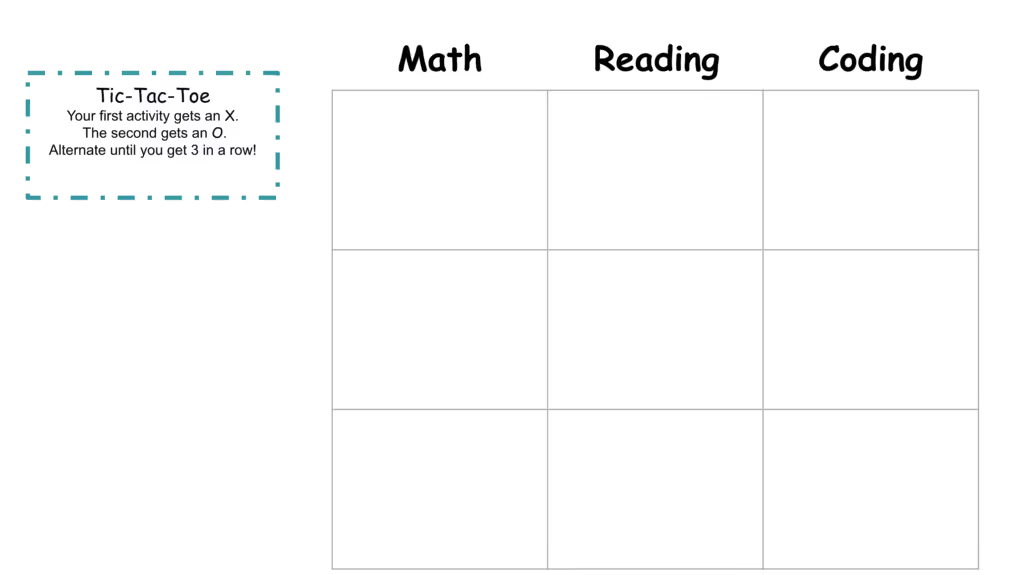
Give your students direction by adding images they're used to seeing. They'll know what to expect when they click on the activity if they see the app icon, character, or book cover they already know.
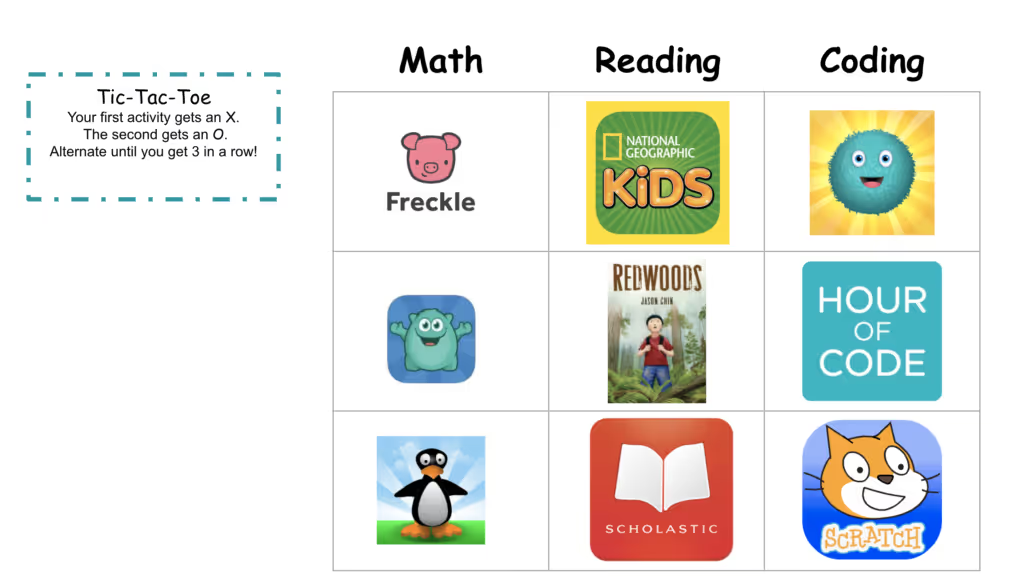
PRO TIP! You can search for images to add to your choice board directly inside Google Slides.

Finally, add links to each of your activities by selecting the images, then clicking the insert link button on the menu.
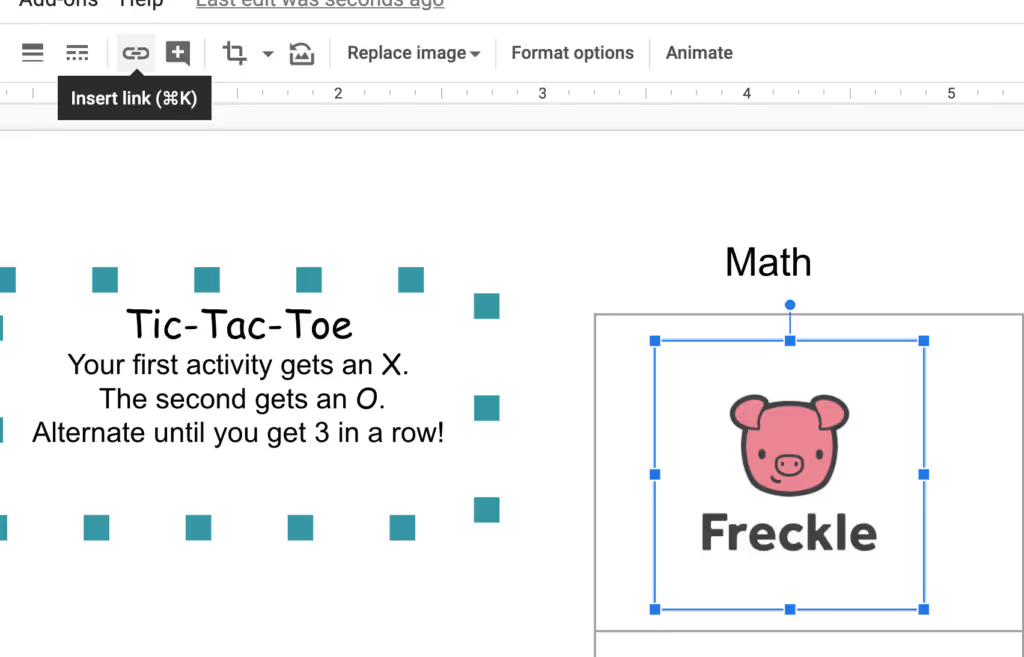
When you're finished, you can share the link to your slides with your class, or you can save the slide as a PDF and all the links will be clickable.
All About Dinosaurs Seesaw Choice Board
Seesaw is a great place to add your choice board so that you can easily collect student responses and your kids can easily interact with the activities.

Seesaw's Community library has tons of choice board examples for you to choose from. The example above focuses on dinosaurs and allows students to decide what part of the dinosaur they want to learn about, as well as what activity they want to do. Then, students are required to label each part of the dinosaur to demonstrate their knowledge, all within the Seesaw activity.
How to embed links in a Seesaw activity
In my tic-tac-toe example from Google Slides, I could export the final design as a PDF, then upload it to Seesaw and all the links would still work for my students to click on. See how here. See more Seesaw choice bard examples that include links here.
Kodable Bingo Seesaw Choice Board
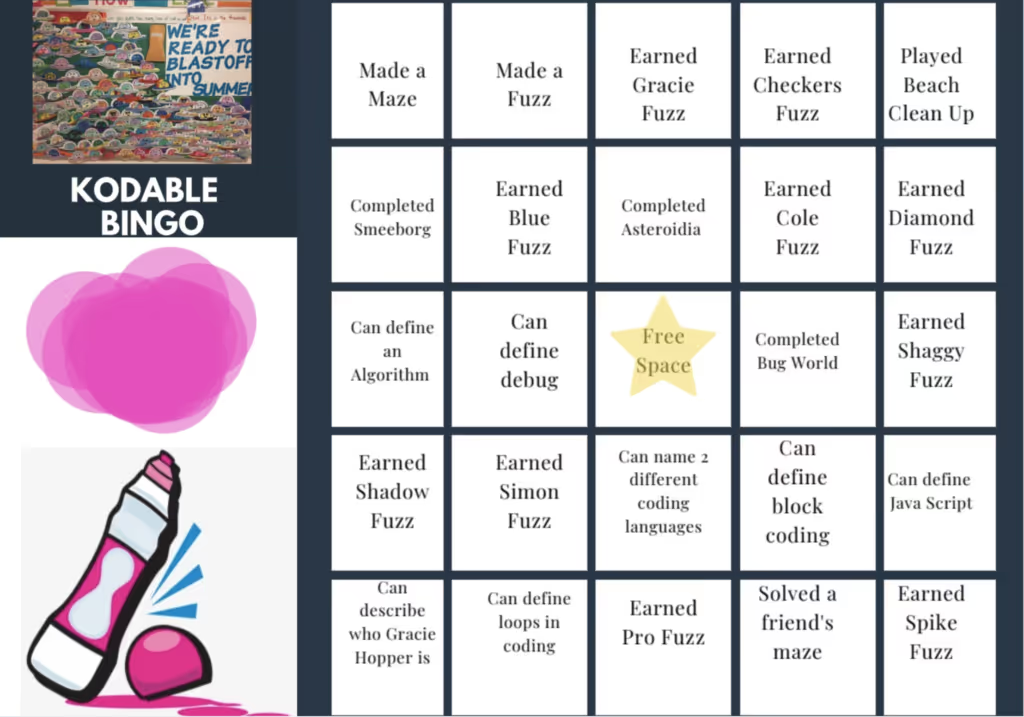
Bingo is another style of choice board that is easy to use with your students. Samantha Selikoff, technology teacher in New Jersey shared her design for Kodable Bingo earlier this summer. Using the Seesaw activity creator, it is easy to create the bingo design for kids to complete on their own.
Step 1. Create the bingo board in Word, Google Docs, or any editing tool you're comfortable with. Perhaps give Google Slides a try!

Step 2 Take a screenshot and add it to your Seesaw activity using the image upload option.

Step 3 Add dauber shapes for students to add to their completed board.
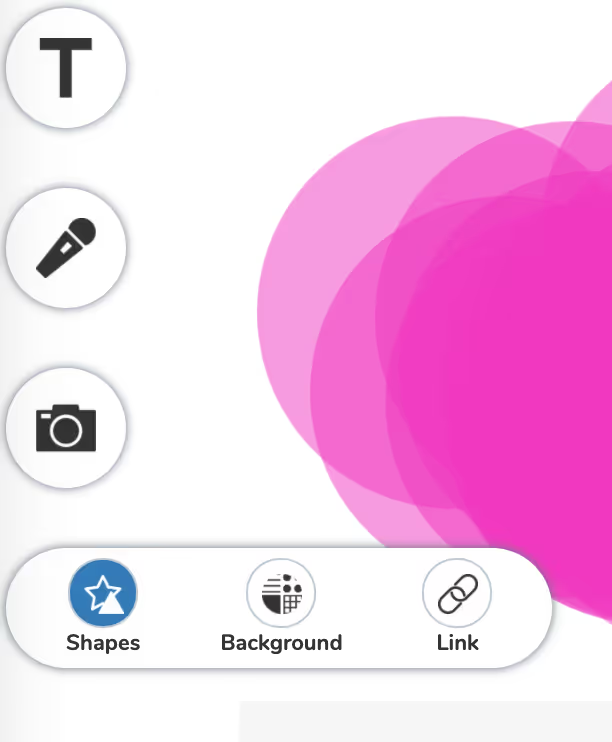
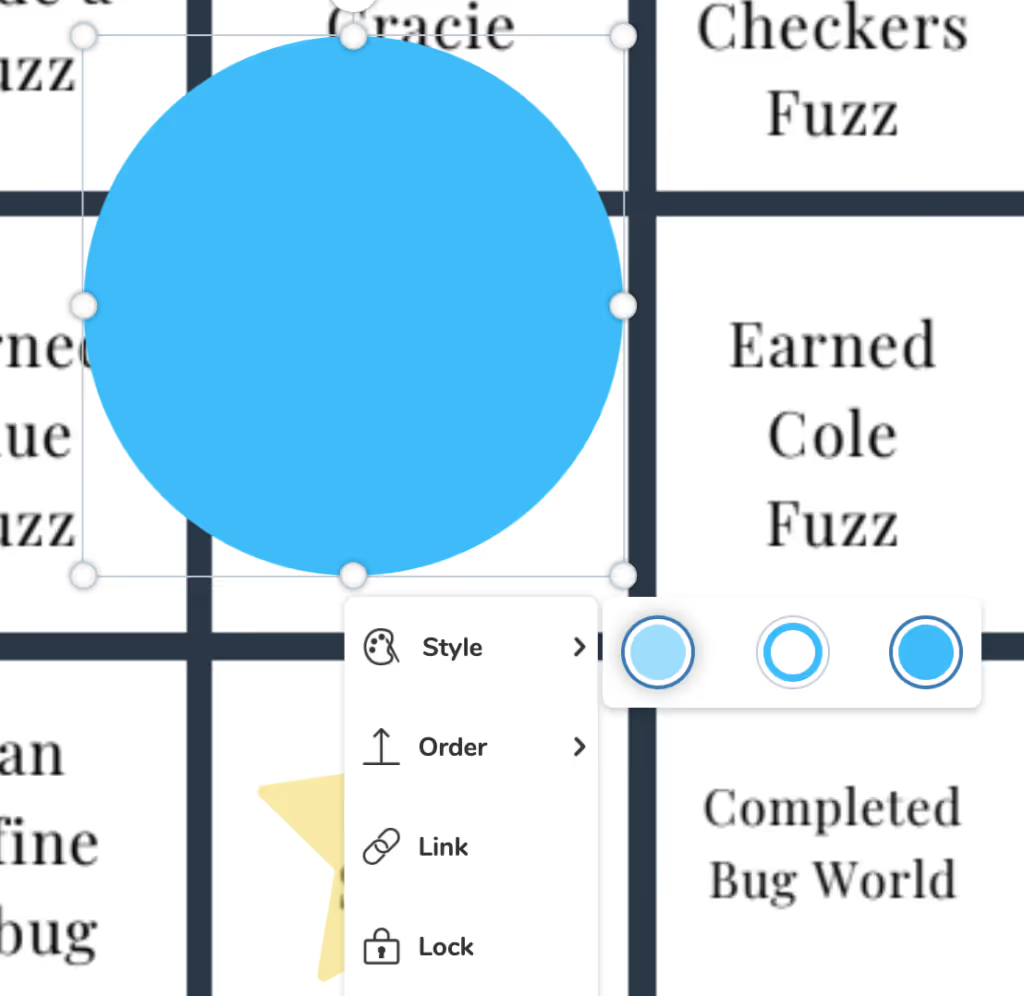
Change the color and transparency by using the styling tools below the shape. Duplicate the shape 10-15 times.
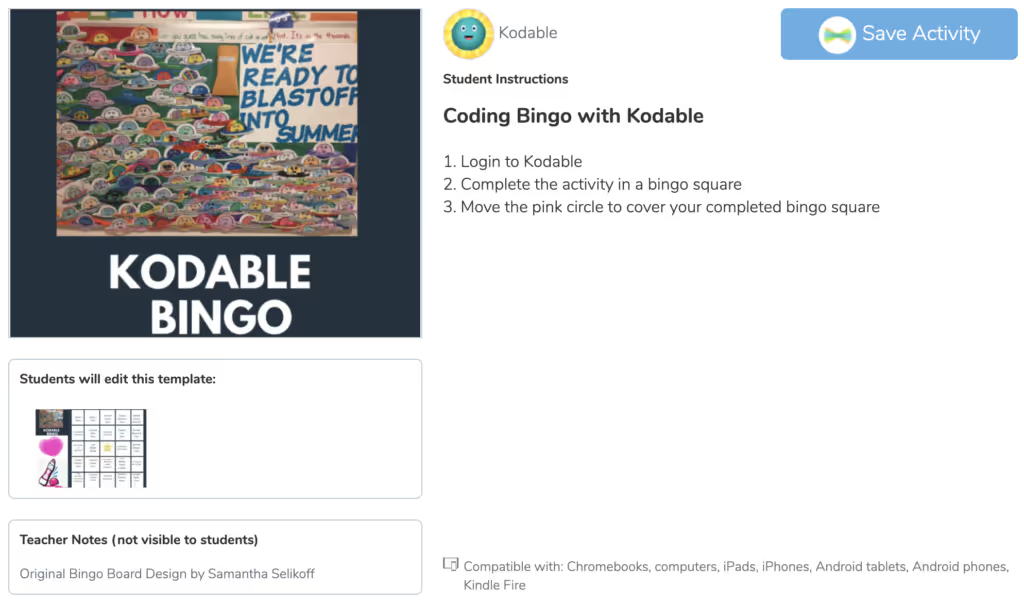
Symbaloo Choice Board
If you're looking for a simple solution to direct student learning. Symbaloo is a fast and easy way to set up choice boards for remote learning this school year.
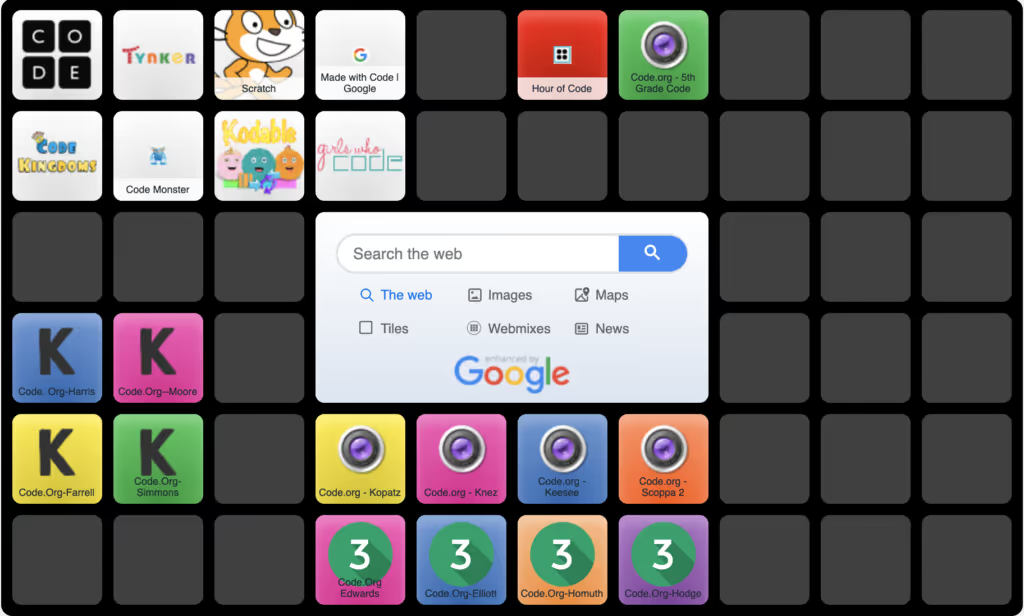
The no-frills interface uses a simple grid, but also allows customizations like backgrounds and custom colors. You can add links to all your relevant activities as bookmarks or shortcuts for your class.
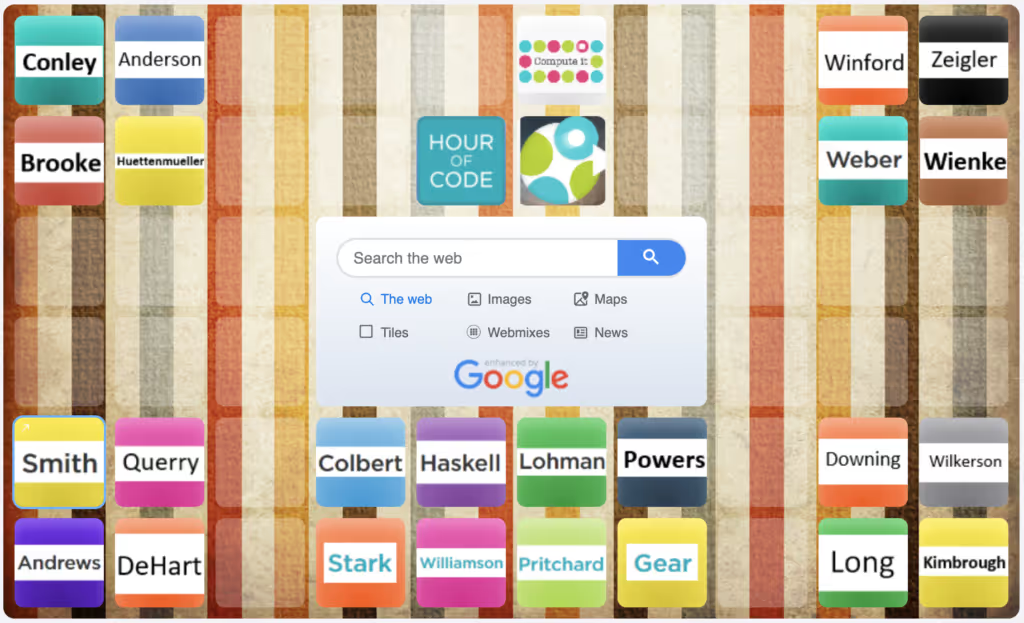
It is important to think about how you want to organize the information on your choice board so that it is easy for a student to figure out where to go. Both teachers chose to include sections for each of their classes in the above examples, while also including a section that links to the "approved" activities directly.
Learn more about using Symbaloo for your remote learning choice boards in their instructional video here.
Choice board template
As you can see from the examples above, there are a lot of choices for you to make for your own choice board! Thankfully there are a lot of great choice board templates available online for you to help you get started faster.
Here are a few online resources that provide choice board templates:
- Slides Mania offers free Google Slides templates
- Teachers Pay Teachers has over 1,600 choice board templates to choose from starting at $1
- Elkhart Community Schools has also curated templates for spreadsheets and google docs
Frequently asked questions about choice boards
What are the benefits of using choice boards in the classroom?
Using choice boards in the classroom offers several benefits including:
- Increasing student engagement
- Promoting differentiated instruction
- Improving student motivation
- Promoting creativity and problem-solving skills
How many choices should be on a choice board?
The number of choices you give on a choice board should give students the opportunity to feel like they have a choice in their activity without overwhelming them with too many options. This will depend on the type of choice board you are using as well. For example, a tic-tac-toe choice board will have nine choices while a bingo choice board will have 25 options available. When in doubt, use less choices to start and see how students respond before adding in additional options.
How do you implement choice boards in the classroom?
Just like with any classroom activity, choice boards should be implemented by clearly explaining guidelines and expectations for students to follow. This includes the activity options, the timeframe allowed, and any other specific requirements including cleanup or turn in responsibilities. After the activity starts be sure to monitor progress and support any students who need assistance. Finally, once your choice board activity is done give students (and yourself) a chance to reflect on activity.
Choice boards are a great classroom resource for you to empower your students to take an active role in their own learning. Plus, they are so much fun for everyone! If you’re looking for more fun and educational classroom activities try out Kodable’s free educator plan to help your students learn the basics of computer programming while following standards-based progress reporting. It also makes for a great choice board activity!


