On this coding mission, you will use math and coding skills to make your own maze and then try to solve it. Good luck!
Math is part of our lives every day! For example, think about how much math goes into a cookie. You use math when you measure the ingredients, count how many to make, figure out what shape it is, or to cut it in half to share.

Have you ever noticed the math skills you use when you practice coding? Think about the way you solve a math problem, like this!
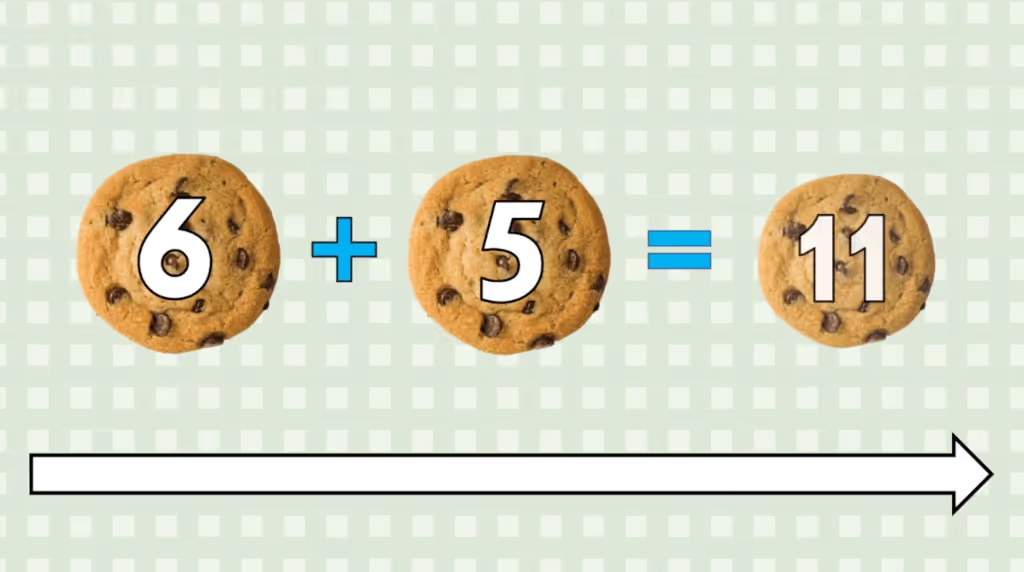
First, you have to think about your plan - there's a sequence, or ordered steps to follow - moving left to right. Along the way, make careful decisions, and at the end, double check your work! We use the same skills in math and coding!
Your Coding Mission: Build a Maze with a Square
Today, kids will use math and coding skills to design and build their own game level in Kodable's Maze Maker. Build a maze that includes the shape of a square. How many tiles make up each side of the square?

To build a maze, plan ahead and understand everything you have to work with.
First, pick a background. After that, there are a lot of other tools to choose from. Draw your maze with the draw tool, use the eraser if you make a mistake, add decorations and add condition tiles. Finally, test the maze.
Start with the maze tiles. Notice how the individual tiles that appear wherever you click. Use them to count, add, subtract, and make certain shapes.
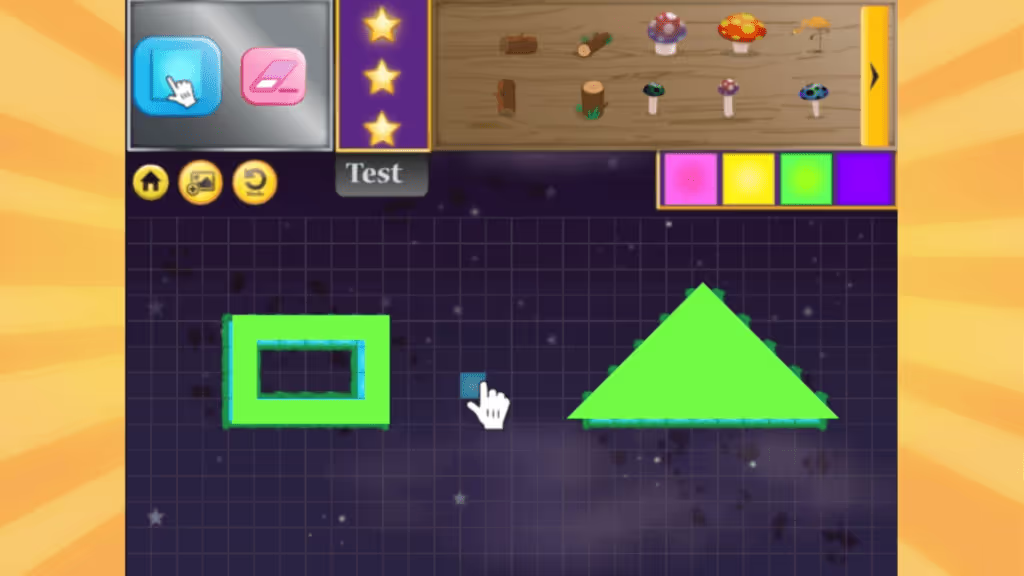
Now that we know how Maze Maker works, let's practice the mission together. Remember, your coding mission is to design a maze that includes the shape of a square.
Start by drawing a square! A square has sides that are all the same length. In this example I want my square to have 5 tiles per side.

But this square is not a maze yet. I need to connect the square to each side of the maze maker. Notice how the start tile appears in the far left column, and the end tile on the right.
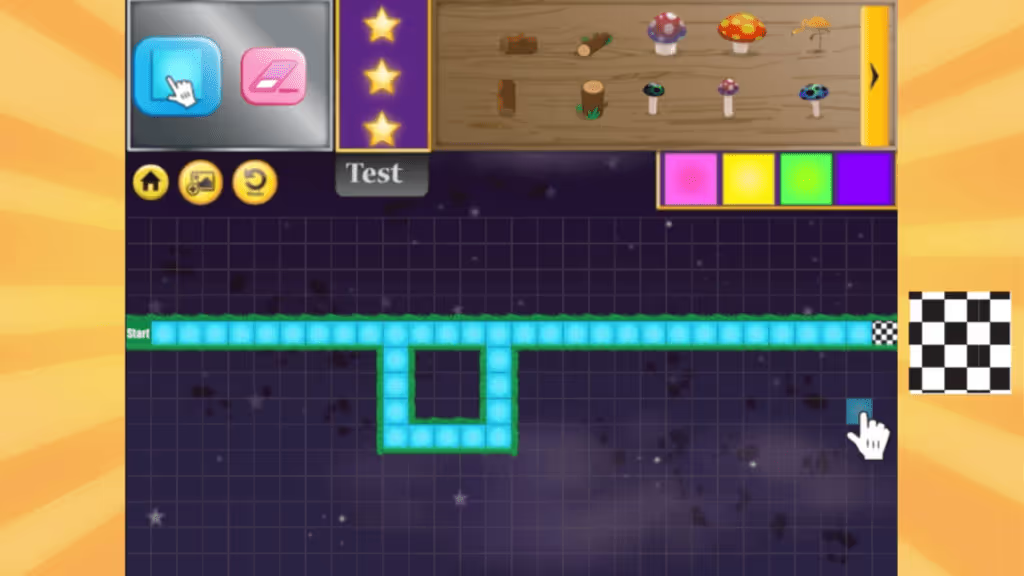
This maze is looking a little boring. Be sure to spruce yours up with decorations!
Finally, place the stars in the maze.
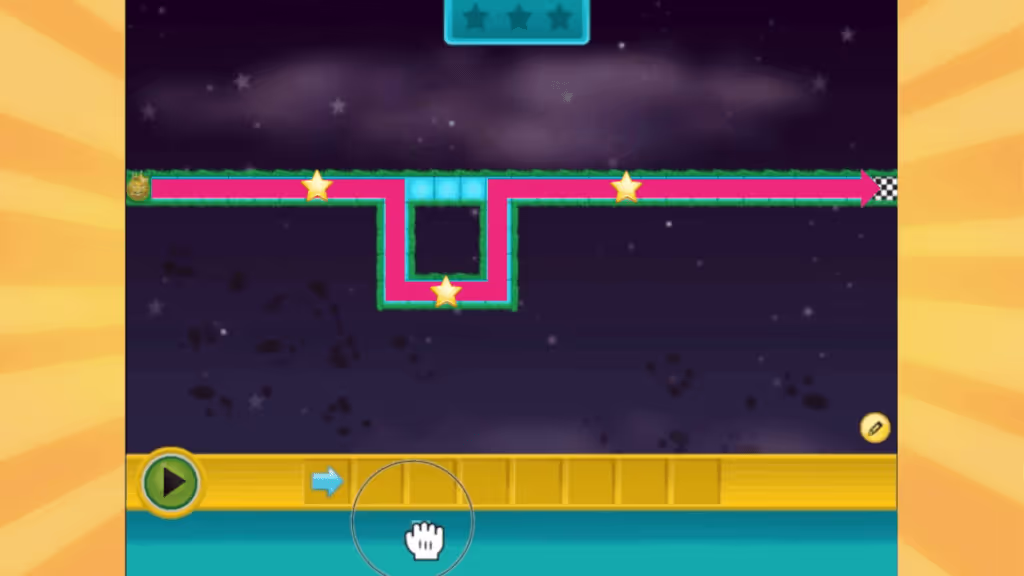
Let's Test Your Maze!
Test the maze and make sure it's solvable! The fuzz needs to collect all three stars and get to the finish. So, the fuzz should move right, down, right, up, right. Don't worry, if you can't solve it on the first try. You can just try again.
I want my fuzz to turn down at the top of my square, but we know our fuzz will continue to roll to the right until it hits a wall. We need something in our maze to tell our fuzz to change direction! Good news is, we can always go back and edit the maze!
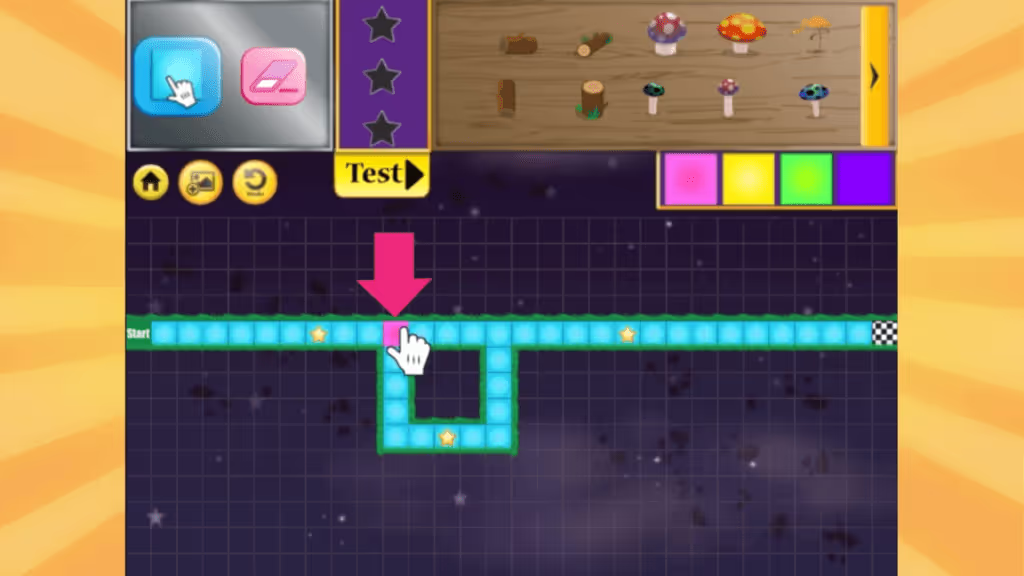
What can we add to tell the fuzz to change directions?... that right! Condition tiles. We can use conditions to change our fuzzes path in our program. I will use a condition to tell my fuzz, "if pink, then turn down."

Watch the conditions video lesson here ->
Now that I've edited my maze, I'm ready to try again! Can't forget to add the condition to the program!
We did it! In math and coding: test, make fixes, test, and try again until the problem is solved. Now I can save my maze.
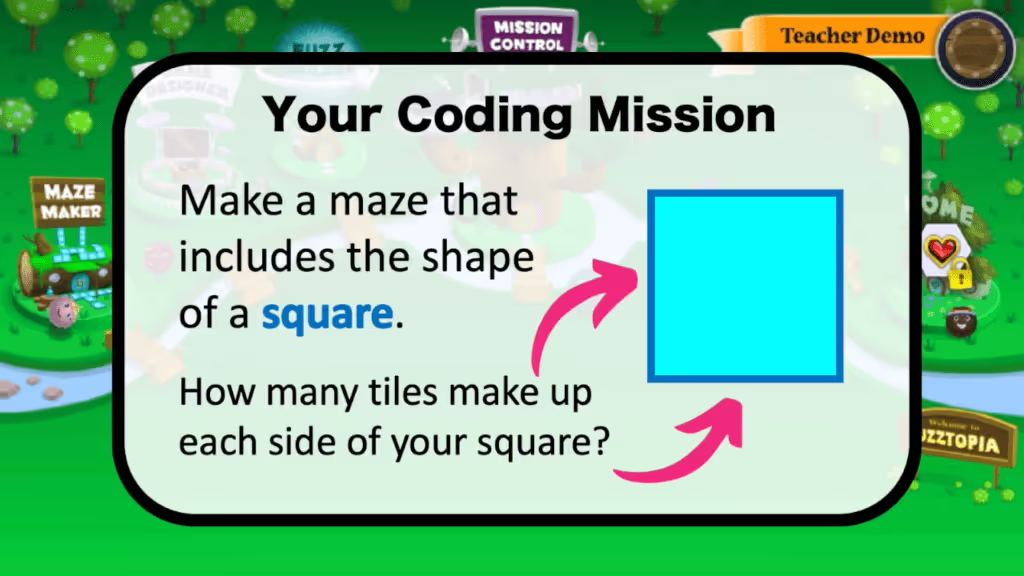
You're up next! log into kodable, select the maze maker, and complete your mission.
Your squares can be big, small, empty, filled, or colorful. Get creative! and happy coding.
Ready for another Coding Mission?
Create your free teacher account today to easily get your students completing coding missions!


